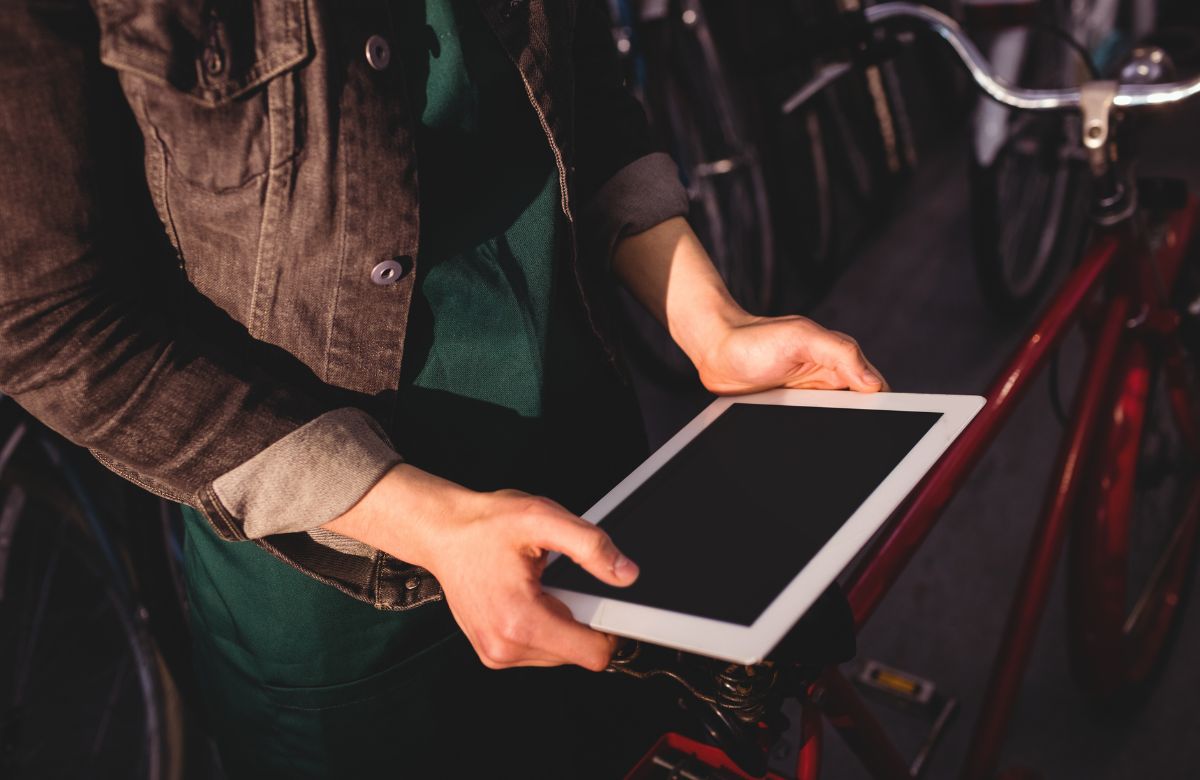The tablet is a core feature of everyone’s digital life, providing perfect portability, power, and functionality. However, as with any electronic device, this may run into some issues at some point. One of the most common issues is that your tablet will not turn on. This can be frustrating, especially for those relying heavily on their tablets for work, entertainment, or communication. Fortunately, several steps can be taken to troubleshoot your tablet and possible repair solutions.
Users should follow the repair tips to repair an iPad that does not power up. They include checking the power button, charging the tablet, resetting it, and ensuring the charging port is not harmed or blocked. They also have to boot it in safe mode, reset it to factory settings, and consult a professional for correct repair.
Troubleshooting Tablet and Repair Tips
It can be unpleasant when a tablet doesn’t power on; nonetheless, knowing why and how to fix it is crucial. This guide will teach you how to diagnose various problems in your tablet and repair solutions so the device returns to its normal working condition as soon as possible.
Check the Power Button
First and foremost, if the tablet is not turning on, the power button should be examined. Hold the power button for at least 5-10 seconds. Some devices require longer holding times. If it still does not work, the button may be checked to see if it is broken physically. A faulty or stuck button is another reason the tablet will not turn on.
What to Do?
- Press and hold the power button for 5-10 seconds.
- Check for physical damage or debris around the button to fix the tablet problem.
- If the button feels loose or stuck, gently clean it with a soft cloth or toothpick.
Charge the Tablet
A completely drained battery is one of the most common reasons a tablet won’t turn on. Before assuming a bigger issue, connect your tablet to a charger and let it sit for 20-30 minutes. If the battery is entirely depleted, it may take a few minutes before the charging indicator appears on the screen.
What to Do?
- Plug the tablet into a charger and leave it for at least 30 minutes.
- Test the charger and cable on another device to ensure they are working, as suggested by local tablet repair technicians.
- Try charging the tablet using a different outlet or USB port.
- Try a different charger and cable to rule out a faulty accessory.
Perform a Hard Reset
If charging the device does not work, you can try a hard reset of the tablet. This process forces the tablet to restart by cutting all power supplies. Often, this process solves most software-related problems. That is very important if your tablet is stuck in a boot loop or has frozen during startup.
What to Do?
- Press Power and Volume Down together for 10-15 seconds (the combination may differ for other tablets).
- If the tablet begins to vibrate or you see a logo on the screen, leave it and wait for the reboot to repair your tablet.
- If that doesn’t work, do the same using the combination of Power + Volume Up.
Inspect the Charging Port
If the tablet does not respond after charging, the problem could be within the charging port. Sometimes, dust or other tiny dirt or debris that has settled inside the port can hinder the connection between the charger and the tablet, and the battery fails to recharge. Mechanical wear can also damage the port physically.
What to Do?
- You can use a flashlight to check for dirt and debris in the charging port.
- If you find debris, clean the port with a toothpick or a soft brush, as advised by tablet repair experts.
- Do not use metallic items, as they may further damage your port.
- And if your port is damaged, you must take it to an expert technician for repair.
Boot into Safe Mode
If your tablet doesn’t turn on due to a software issue, boot it in Safe Mode. Safe Mode will only install the essential apps and services, which can determine if the problem is due to a malicious third-party app. If the tablet boots in Safe Mode, you can delete the problematic applications to solve the issue.
What to Do to Troubleshoot the Table Issue?
- Press the Power button and the Volume Down button at the same time.
- After the logo appears, release the Power button but continue to hold the Volume Down button until the tablet starts in Safe Mode.
- Then, begin uninstalling recently added applications.
- Reboot the device normally and see if the issue is resolved.
Perform a Factory Reset
If none of the above steps work, you may need a factory reset to restore the tablet to its original settings. Remember that this will erase all data on the device, so it’s best to try this as a last resort if you cannot fix the tablet problem any other way.
What to Do?
- Press the Power and Volume Up buttons simultaneously to enter Recovery Mode.
- Use the Volume Down button to navigate to Factory Reset and press the Power button to select it.
- Confirm the reset and wait for the tablet to restart.
- Once reset, set up the tablet as a new device.
Seek Professional Help
If you’ve tried all the troubleshooting tips above and your device still won’t turn on, it might be time to seek professional tablet repair services. A technician can diagnose and fix any hardware or software issues that go beyond basic troubleshooting.
What to Do?
- Contact the manufacturer’s support team for help.
- Bring the tablet to an authorized service center or a trusted repair shop.
- Check if your tablet is still under warranty before paying for repairs.
Why won’t your tablet turn on?
Your tablet may not turn on due to a drained battery, a faulty charger, software glitches, or hardware issues. Identifying the cause is essential for effective troubleshooting and repair.
How to repair your tablet if it won’t turn on?
To repair a tablet that won’t turn on, first charge it using a working cable and outlet. If unresponsive, perform a hard reset, check for hardware issues, or seek professional assistance.
Can charging solve the issue of a tablet that won’t turn on?
Yes, charging can often resolve the issue of a tablet that won’t turn on. A depleted battery is a common cause; connecting it to a power source can restore functionality.
Conclusion
A tablet that won’t turn on can be frustrating, but you can often resolve the issue independently with patience and the right troubleshooting steps. Users should follow the tablet repair tips provided for the tablet that will not power on. They include checking the power button, charging the tablet, performing a hard reset, and cleaning the charge port if it is damaged or clogged. They also have to boot into safe mode, restore the phone to factory settings, and seek assistance for proper repair.